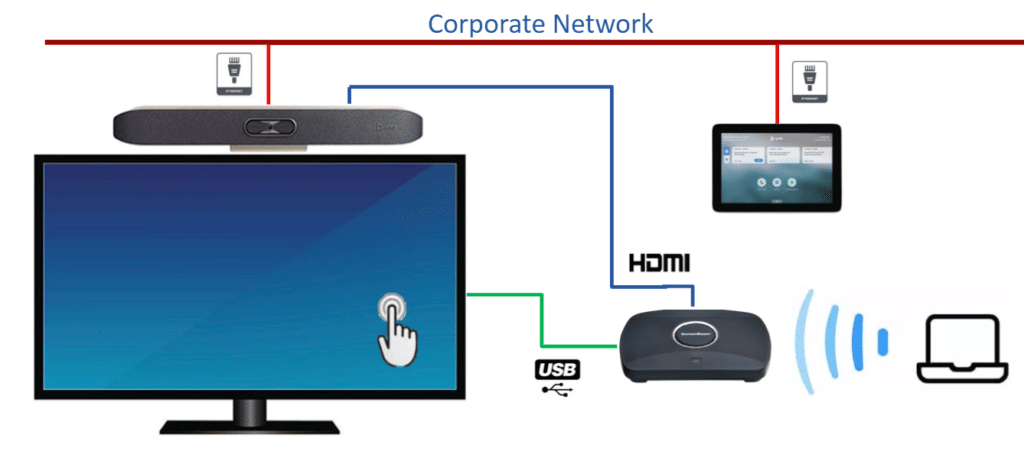How to integrate ScreenBeam wireless display to a Poly Studio x30/x50 system

The Poly Studio X30/X50 conferencing bar is a UC appliance and capable of running the UC software directly on the device itself. Integrating ScreenBeam in-room wireless display into an existing Poly Studio system allows meeting participants within a conference room to join a UC session without requiring a PC to host/join the meeting. Once they enter the meeting room, they join by launching the UC software from the TC 8 controller (typically placed on the conference room table).
Integrating ScreenBeam makes it easy for in-room participants to share content from their mobile device (laptop, tablet or smartphone) so both in-room and remote participants can view. ScreenBeam’s standards-based approach to wireless display creates wireless connections across Windows, Android, iOS, macOS and Chromebook devices. ScreenBeam 1100 Plus is 100% app-free and eliminates all contact points including dongles, buttons, remote controls and switches. If the room display is touch-enabled, in-room users get the added benefit of Microsoft Windows Wireless Ink and Touchback providing for an enriched collaboration experience when using a Windows 10 device.
This diagram shows how to integrate ScreenBeam with the Poly Studio x30/x50. The ScreenBeam’s HDMI output is connected directly to the Poly Studio x30/x50 via the HDMI input. Any personal device connected to ScreenBeam via wireless display is then inserted into the UC meeting and it’s content can be shared with in-room and remote participants.
To learn more about how ScreenBeam’s support for Microsoft Windows Ink and interactive touch displays can digitally transform meetings click here.
- Poly X Series connects to Display via HDMI Output
- ScreenBeam is Connected to Poly Studio via HDMI Input
- Optional TC8 Control Pad connects to Poly UC bar via RJ45 over the corporate network
- TC8 Control Pad used to launch/control UC meetings
- If TC8 is not used, Poly connects to touch screen via USB but still needs to connect to network via RJ45
- Touch screen used to launch UC meeting (Note: if display touch screen is used to control meeting, ScreenBeam cannot enable wireless ink/touchback)
- Presenters do not need to join UC meeting with their personal device
- When in room users connect wirelessly to ScreenBeam, both in room and remote participants will see content shared by wireless display presenter