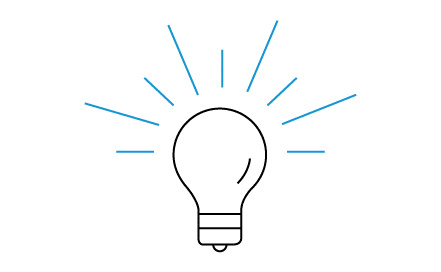Think of all the times that you want to watch a video on the big screen that you have on your mobile phone or tablet. Well, now you can, quickly and easily mirror phone to TV using Actiontec’s ScreenBeam Mini2.
Effortless Video Streaming to HDTV
Samsung discontinued support for the MHL cable, but now you have a better way to connect your mobile device with your HDTV and stream any video and audio content effortlessly. Mirroring your screen to TV used to be cumbersome, but not anymore.
Using the ScreenBeam Mini2, you don’t need any adapters or an MHL cable; you can stream wirelessly within just a few minutes.
How to Set it Up
- First unpack the USB cable, power adapter and wireless display adapter from the box.
- Next, plug the small male end of the USB cable into the Mini2’s micro USB port that says “Power.”
- Now you can plug the Mini2 into any HDMI port in your HDTV. Use the HDMI extender cable if needed.
- Next, connect the large, male end of the USB cable into the power adapter and plug that into a wall socket.
- Turn on your TV and switch inputs until you see “Ready to Connect.”
You can now connect a Windows or Android device. On your mobile device navigate to the section where you can add displays/devices, and then search for ScreenBeam and connect. You may be prompted to enter a PIN. Use the PIN number you see displayed on your TV. Once connected you can switch between display modes of Duplicate, Extend and Second Screen Only.
That’s it! You’re connected and ready to start streaming wireless video to your HDTV.
Are you wondering where you can get more information on Wireless Display and Screenbeam Mini2? Learn more on Screenbeam’s Complete Guide to Wireless Display.
Stay in the know.
Follow us on Facebook for industry news, sales, and promotions!