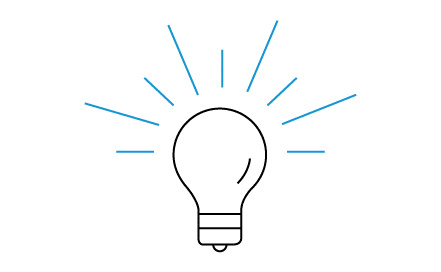Wireless display adapters or receivers allow people to share content from their mobile phone, tablet or laptop screen on a larger display like an HDTV or a projector screen.
The ScreenBeam Mini2 is a wireless display receiver. It works with a variety of Samsung, Android and Windows devices. It is not compatible with iOS. The ScreenBeam Mini2 connects to an HDTV and allows the user to share photos, videos, websites and other applications from their mobile device screen on the HDTV.
Why Would I Screen Share?
Screen sharing means displaying the content from a mobile device screen (like a phone, tablet or laptop) on a larger device screen (like a TV or a projector screen).
You may want to screen share just so that you yourself can see an enlarged view of your screen. For instance, this may come in handy for playing mobile games, or looking at movies when you’re on the road. You may also want to share photos or other applications with a group of people like friends, family or colleagues.
Whatever the reason or venue, screen sharing will give you larger, improved view of the content on your mobile device screen.
How Screen Sharing Works
Screen sharing typically involves creating a connection between a mobile device screen and a device with a larger display. Sometimes you can create a connection using a cable. A more convenient way to connect these devices is using a wireless display technology. You can imagine that with the variety of mobile devices available today, there are a number of different wireless display technologies out there.
ScreenBeam Mini2 uses Miracast, a common wireless display technology that is built in to many Windows and Android devices. It is not compatible with iOS. To see if your mobile device supports Miracast, look for an application or display setting that uses one of the following terms: screen mirroring, AllShareCast, cast screen, wireless display, wireless mirroring, Quick Connect, Smart View, or Screen Sharing.
Connect your ScreenBeam Mini2 to Your HDTV
Below are simple steps to connect a ScreenBeam Mini2 to an HDTV. It comes with a Receiver, a USB power cord, and a Quick Start Guide. To use the ScreenBeam Mini2, your TV needs to have an available HDMI port and an available USB port*.
- Get the USB cable and plug the small end into the wireless display receiver.
- Plug the receiver into an available HDMI port on your TV.
- Connect the large end of the USB cable to an available USB port* on your TV. This will supply power to the wireless display receiver.
- Turn the TV on and select the input source until you see “Ready to Connect.” **
- Open the Wireless Display Application in your mobile device (phone, tablet, laptop, etc.). This may be in your Settings. The name of this application will vary depending on the device you are using.
- Select ‘ScreenBeam’ from the list of available Receivers.
- You may be prompted to enter a pin. You’ll find this code displayed on your TV.
Your ScreenBeam Mini2 should now be connected to your HDTV. You are ready to start sharing the content of your mobile device screen.
* If a USB port is not available on your TV, you can plug the power cord into an outlet using a spare phone charger.
** If the TV screen remains black, it means your TV may not be supplying enough power. In this case, plug the USB cord into a spare phone charger and plug it in to an outlet.
Are you wondering where you can get more information on Wireless Display and Screenbeam Mini2? Learn more on Screenbeam’s Complete Guide to Wireless Display.
Stay in the know.
Follow us on Facebook for industry news, sales, and promotions!