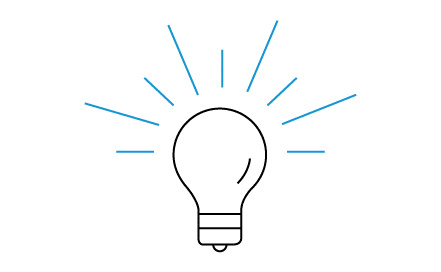Screen Mirroring Explained: How Screen Mirroring Works
We’ve all been there: Trying to share pictures from your phone with friends and family all at the same time. What really happens is your phone gets passed around the circle while you’re trying to explain what they are looking at out of context. Or answer questions. Or, getting them back on track because someone accidentally swiped the wrong way.
Sharing information to a room of people can also be tough at work. Especially when you are working from a laptop or another mobile device. Add in required social distancing and it’s even tougher.
During these situations, being able to wirelessly mirror your phone or laptop screen to a larger one is useful. In these situations, screen mirroring is the perfect solution.
What does “screen mirroring” actually mean?
Screen mirroring means that you see content on your phone mirrored onto a larger screen like a TV. Whatever action your do on your phone will appear on the other screen in real time.
Screen mirroring works by turning one device into the sender and the other the receiver. In most cases, your smartphone acts as the sender and your smart TV as the receiving device.
The difference between screen mirroring, casting and sharing
These three technologies all allow you to see one screen on another in some way, but they have differences.
- Screen mirroring acts just like when you look in a mirror. Whatever you see on one device is exactly what you see happening on the other in real time.
- Screen casting is similar to mirroring except that you no longer see it on both For example, content casted from your phone to your TV will only appear on your TV.
- Screen sharing is most similar to screen mirroring, but instead of displaying content from one device to another in the same room, the content displays from one device to another in a separate room or remote location.
How to use screen mirroring
Screen mirroring is perfect for sharing content when you want to control it in a more manageable screen. Many of us are familiar with the frustration of logging into our favorite streaming platforms when using a remote controller.
With screen mirroring, you could set everything up by using your phone as the controller and see everything with ease on your TV. This is especially great when you want to watch content from specific platforms that your over-the-top (OTT) box doesn’t support, and that you can only access from your laptop. For example, Amazon Prime.
What you will need:
- USB cable
- Power adapter
- Wireless display adapter
- A smart TV/HDTV
- Make sure you are close to a power outlet
Here’s how to set up screen mirroring when using a wireless display adapter like the ScreenBeam Mini2:
- Plug the USB cable into the Mini2’s micro USB port that says “Power.”
- Then, plug the Mini2 into any HDMI port in your HDTV. Use the HDMI extender cable if needed.
- Next, connect the other end of the USB cable into the power adapter
- Plug the power adapter into the nearest wall power outlet.
- Turn on your smart TV and switch inputs until you see “Ready to Connect.”
Once you have connected the Mini2 and the device you will be mirroring, you are set.
How to use screen mirroring in your home
With a smart TV and any of your personal devices (phone, laptop, tablet) you can easily screen mirror at home using the ScreenBeam Mini2.
How to use screen mirroring in your business
Likewise, screen mirroring is a great solution in the office. You can easily screen mirror your presentation, collaborative docs or other information by using the ScreenBeam 960 wireless display adapter (best for small businesses) or ScreenBeam 1100 wireless display adapter (best for enterprise level business).
Have more questions about how ScreenBeam can work for you? Explore our creative solutions for how to use screen mirroring to your advantage in any space, whether it’s at-home, office or classroom use.
Internal link to the full article I wrote: “The Difference Between Screen Mirroring, Screen Casting and Screen Sharing”
Are you wondering where you can get more information on Wireless Display and Screenbeam Mini2? Learn more on Screenbeam’s Complete Guide to Wireless Display.
Stay in the know.
Follow us on Facebook for industry news, sales, and promotions!