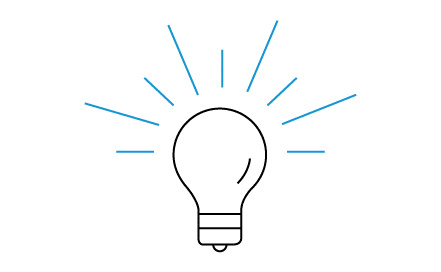Can I Screen Mirror on any TV?
Are you looking for better ways to play your favorite PC games on a larger screen? For example, on your TV screen. Playing your PC games on your Windows, macOS or Linux computer monitor works fine, but sometimes you want a better setup.
Whatever your situation is, you might be faced with the challenge of having your PC in one room and your TV in another. Yes, you could run an HDMI cable through your home for a direct connection. However, streaming or screen mirroring your games across your home network is a more convenient solution. (No wires needed.)
Here’s how you can get your games from your PC to your TV using a wireless display adapter:
Miracast and Wireless Display Adapters
The first thing to note is the equipment that you have. If you have Google Chromecast or Apple TV, this either won’t work for you or won’t work well. For example, trying to cast your PC with Chromecast is asking for gaming lag because it requires stable Wi-Fi. That’s the difference between using Chromecast and Miracast.
With Apple AirPlay, unfortunately, Miracast isn’t supported. If you have Apple products, screen mirroring will only work with exclusively compatible Apple products. Meaning, all of your devices must be Apple (MacBook, Mac, iPhone, iPad, AppleTV with AirPlay, etc.)
You can screen mirror with Apple devices. Just not with Miracast technology. To set up with Apple devices, all you have to do is set up your Apple TV and then select the screen mirroring icon in the Control Center and select Apple TV.
However, for the specific Miracast setup, if you have a PC, an HDTV that supports Miracast and a wireless display adapter like the ScreenBeam Mini 2, you will be good to go.
3 steps for setting up Miracast wireless display adapter for gaming:
Note: Before purchasing a wireless display adapter, confirm that your device is Miracast compatible.
- Plug the wireless display adapter into your TV’s HDMI port. (Here is more information on connecting your ScreenBeam Mini2 to your HDTV.)
- Change the input source on your TV to the ScreenBeam Mini2 adapter.
- On your PC, locate the wireless display application and select “ScreenBeam” from the list.
And that’s it. By screen mirroring, you get a larger image with the same control. Using a wireless display adapter shouldn’t produce gaming. Especially if your home Wi-Fi network is strong.
Want more information on Wireless Display and Screenbeam Mini2? Learn more on Screenbeam’s Complete Guide to Wireless Display.
Are you wondering where you can get more information on Wireless Display and Screenbeam Mini2? Learn more on Screenbeam’s Complete Guide to Wireless Display.
Stay in the know.
Follow us on Facebook for industry news, sales, and promotions!