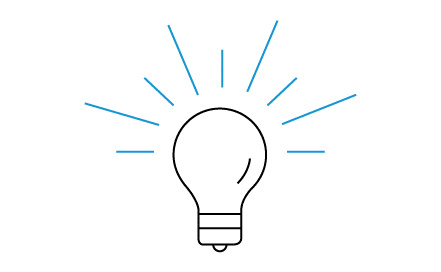Need wireless display for your business or school?
ScreenBeam modernizes your meeting spaces and classrooms with app-free, dongle-free wireless presentation from any device with ability to wirelessly markup content on in-room displays. Bring your remote and on-site team content front and center for effortless collaboration.
Click the button that describes your environment and learn how ScreenBeam can help.
Screen mirroring, also called screen sharing, is simply replicating a phone, laptop, tablet or computer screen onto a TV screen.
Every device has specific requirements that must be met in order to effectively screen share. Newer Samsung devices have a screen mirroring feature, or Smart View, while older devices and operating systems may not have that feature. To find out if your Samsung or other Android device has screen mirroring or Smart View functionality, use two fingers to pull down the notification menu and look for the Smart View icon.
Benefits of Screen Sharing
Screen sharing can be used for entertainment in the home and as a presentation tool in business. Screen sharing from your mobile devices allow you to share photos and downloaded movies, videos, music, applications, presentations and more directly on your TV screen.
While traditional screen sharing used a wired connection (like an MHL cable), many device manufacturers offer options that allow you to wirelessly screen share. You can navigate anywhere in the room without being tethered to the TV.
How to Screen Share
Samsung has streamlined their wireless screen sharing options by making their smart TVs compatible with some Samsung phones and tablets. To begin screen mirroring, simply select “screen mirroring” on your TV under the “sources” menu. On your compatible Samsung phone, select the Smart View icon under the notifications menu and pair your devices.
To connect your Samsung phone to a non-Samsung TV, you may use a wired HDMI connection or a smartphone to TV adapter like this one. The ScreenBeam Mini2 is a great wireless replacement for traditional wired connections. This low cost product wirelessly connects directly with your device. It does not rely on WiFi, so it does not bog down your home network.
How to Screen Share from a Samsung Phone
Below are step-by-step instructions on how to display content from your Samsung device screen on your TV:
- Connect a Wireless Display Receiver (like the ScreenBeam Mini2) into an available HDMI port on your TV.
- Turn on the TV and set it to display the input from the correct HDMI port. Verify that the “Ready to Connect” screen appears on the TV.
- To turn on the screen mirroring function on your Samsung smartphone/tablet, drag your finger from the top of the screen to pull down the notifications bar. Alternatively, look for “Wireless Display Application” under settings.
- Tap Screen Mirroring OR Smart View OR Quick Connect.
- Your device will scan for Receiver devices to which they can connect (such as ScreenBeam Mini2). Select the Receiver from the device list.
- You may be required to enter a PIN, which will be displayed on the TV screen. Enter the PIN in the PIN text box, then click Connect.
- Wait for the device to pair with and connect to the Receiver. Once it connects, the device’s screen will be displayed on the TV.
Stay in the know.
Follow us on Facebook for industry news, sales, and promotions!