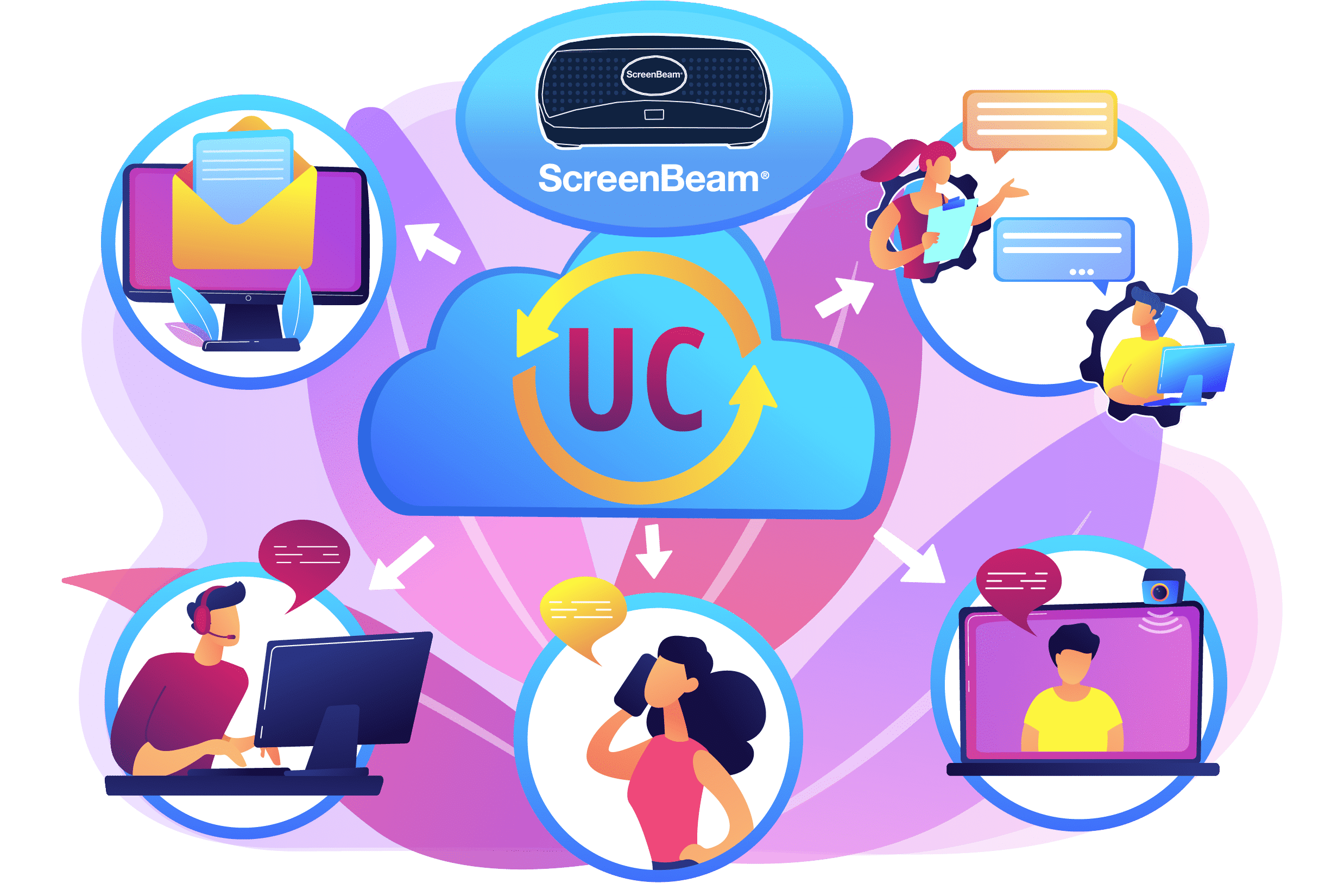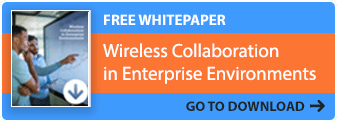What are Unified Communications for The Hybrid Workforce?
Unified Communication (UC) is a powerful tool for enhancing workforce communications and collaboration across the globe, now allowing both onsite and remote workers to interact, communicate, and collaborate. Integrating ScreenBeam in-room wireless display into a UC device or room system expands UC capability and improves productivity by transforming meeting interactions between local and remote employees for more effective and natural collaboration

Share content with in-room and remote participants with ease

OS agnostic content sharing

Simple setup & easy to use

Adds Bring Your Own Meeting (BYOM) functionality
Integrating ScreenBeam to Microsoft Teams or Zoom Rooms
Integration of ScreenBeam 1100 Plus receivers into a UC room system transforms fixed-function dedicated rooms (Microsoft Teams or Zoom Rooms) into fully flexible meeting spaces. ScreenBeam enabled Rooms now can enable standard UC conferencing, onsite only meetings with Best-In-Class wireless presentation, and BYOM meetings supporting any web conferencing solution with full access to in-room microphone, camera, and speakers. ScreenBeam also supports content ingestion in UC meetings as well as full Touchscreen and Wireless Ink annotation native to Windows 10/11 and 11. With the additional of the ScreenBeam USB Pro Switch, your UC room becomes a highly flexible collaboration space with automated device switching between BYOM and UC meeting users.
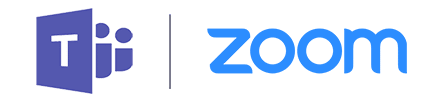
Reduce costs and simplify conference room design.
ScreenBeam 1100 Plus is the only cross-platform solution allowing users to wirelessly share and mark-up content on the room display from their favorite Windows, macOS, iOS or Chromebook device without an app or dongle. Presenter and guest devices have multiple ways to connect including Miracast™, local Wi-Fi mode, and network infrastructure connectivity. New HDMI® input available for older devices without wireless capability and integrated digital signage reduce capital costs.
Catalog number: SBWD1100P
Enhanced automated device switching.
The ScreenBeam USB Pro Switch intelligently and seamlessly switches the room peripherals (camera, microphone, speaker and touchscreen) between your UC room experience and a Bring Your Own Meeting (BYOM) experience. Best of all, no user intervention is required. ScreenBeam just knows when to switch resources automatically.
Catalog number: SBUSBSW4
Create Best-In-Class Flexible Meeting Spaces with ScreenBeam
You can have the best of the Hybrid UC environment and World-Class BYOM solutions in the same room when deploying the ScreenBeam 1100 Plus and USB Pro Switch together.
By connecting the ScreenBeam USB Pro Switch between the 1100 Plus and the UC Appliance or PC, the switching solution becomes automated, routing room camera, speaker, and audio to the appropriate host device when required without user intervention and returning them into a ready state when done.