Creative Tips for Safe Classroom Collaboration
Share it with your networks
[shareitnow]
Creative Tips for Safe Classroom Collaboration
One of the most important aspects of learning is collaborating. When students work together, they are able to see new perspectives and share knowledge.
This has become increasingly challenging in the midst of the COVID-19 pandemic. As an immediate response to the need for remote learning across much of the country, district leaders purchased budget-friendly student Chromebooks, and those devices will return with students as in-person learning begins again.
As classrooms across the country reopen, by leveraging these Chromebooks and other technology, along with some creative thinking, educators can take advantage of new opportunities for digital learning in a safe and collaborative way.
Why Is Classroom Collaboration Important?
Collaboration is part of socialization. By planning out ways for students to interact together, creativity and critical thinking can flourish. Published research supports this point. A peer-reviewed paper, Social Network Cohesion in School Promotes Prosocial Behavior, determined that, when students have more connections with peers, they’re less likely to show relational aggression. Simply put, classroom collaboration correlates with less antisocial behavior and builds trust.
Did you know, collaboration can even drive students to work harder? One study found that pairing students in the classroom lead to the students spending more time talking about academic topics and producing higher quality work.
With such positive outcomes of students working in groups, it’s essential to keep this dynamic in the classroom. So, how can you do it safely during a pandemic?
Promoting Classroom Collaboration in a Pandemic
As an educator, you’re struggling with lots of changes to how you teach. New protocols around safety have become the norm. However, that doesn’t mean that everyone needs to be in silos. There are some ways to promote collaboration in a safe manner.
Incorporate Student Devices
With students bringing these digital tools back into the classroom, they’re primed to serve as pivotal tools to collaborate safely and effectively.
Student devices in a 1 to 1 environment should enable users to access apps, settings and more from any location. They should also provide students with ample collaborative flexibility yet be easy to deploy and manage for teachers and other staff.
Use Shareable Digital Documents and Digital Whiteboards
In the past, groups typically worked on projects with pen and paper. Now, anything “touched” becomes a concern. By using shareable digital documents, students can maintain space while working on something together. Each group member can edit and add to a document simultaneously instead of passing paper and pen back and forth.
Introduce digital whiteboards into your classroom is another way to engage without touch. The Microsoft Whiteboard is a freeform digital canvas that supports collaboration. Groups can use it as they work together on assignments.
Move to Larger, Open Spaces
Depending on how many students you have, your classroom is probably cramped. If possible, find other open spaces like gyms, cafeterias or playgrounds for group projects. By moving to less confined spaces, students can more comfortably work together and still observe social distancing.
Keep Groups Small
The size of groups will depend on the total number of students, but it’s best to keep them as small as possible with two or three per team. Smaller groups may perform better, regardless, because it will prompt all students to be involved. It gives everyone a voice so that no one is a wallflower.
Teach Students How to Listen
This tip is universal, no matter the conditions. Impart to your students the importance of active listening. Active listening isn’t a natural skill. Students must develop it. It matters in the context of group safety, because being a good listener doesn’t mean you need to be right in front of someone. It’s about focusing on the other person, even if they are a safe distance away.
Technology’s Role in Safe Classroom Collaboration
ScreenBeam offers several tech tools that can assist with encouraging collaboration in the time of COVID-19. First, a wireless screen mirroring device makes teachers more effective by moving them from the front of the classroom and into the classroom to connect and collaborate with their students. Teachers can more easily adjust to social distancing protocols, and even in some cases adjust to a hybrid model of learning that places some students outside the room.
To complement this device, Classroom Commander delivers classroom orchestration for Windows 10/11 and Chromebook one-to-one classrooms. The proliferation of the use of Chromebooks, prompted us to ensure that it was a device that was compatible with our technology platforms.
Capabilities include student screen monitoring, allowing teachers to check in on group work without physically being in front of the screens. Students can present to the classrom display from the safety of their desk. Additionally, instructors can blank screens, lock keyboards and launch URLs to one screen, a group or the entire classroom.
Learn more about these solutions today by downloading our product sheets on the ScreenBeam 1000 EDU wireless display and Classroom Commander or watch the video.
Download our white paper, Wireless Collaboration in Enterprise Environments, to learn how to successfully enable wireless presentation and collaboration across your enterprise. Simply fill out the form below!
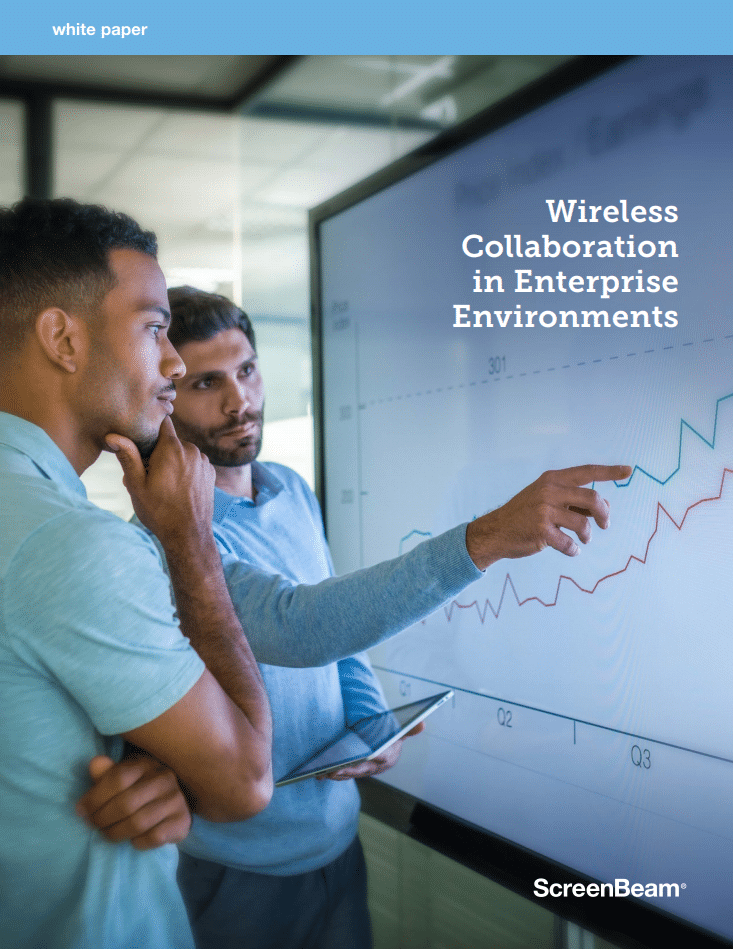
FEATURED PRODUCT
ScreenBeam 1000 EDU
ScreenBeam 1000 EDU delivers app-free screen sharing on any device eliminating the need to download an app or keep a cable or dongle nearby. Simply tap to wirelessly connect a mobile device to the room display. Teacher and guest devices have multiple ways to connect and can display up to four student screens simultaneously. Windows 10/11 teacher devices can ink and annotate in Office 365 apps and share notes to student devices or the front-of-room display. Includes ScreenBeam Classroom Commander providing student device orchestration for Windows 10/11 or Chromebook student devices.

The terms HDMI, HDMI High-Definition Multimedia Interface, HDMI Trade dress and the HDMI Logos are trademarks or registered trademarks of HDMI Licensing Administrator, Inc.