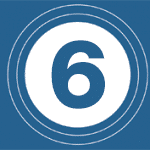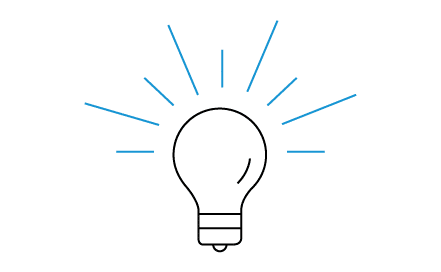Simple Tips To Improve
Your Home’s Wi-Fi
Tired of videos buffering when you’re binge watching on Netflix? Are there places in your home where surfing speeds slow down to a crawl? The broadband plan you signed up for promises blazing fast speeds, but that’s not what you are getting in the living room.
Sometimes a simple change in your home network can crank up the speed and make a huge improvement on your surfing, streaming, and gaming experience. If you’re suffering with slow speeds and patchy Wi-Fi coverage, here are several things to try to boost WiFi:
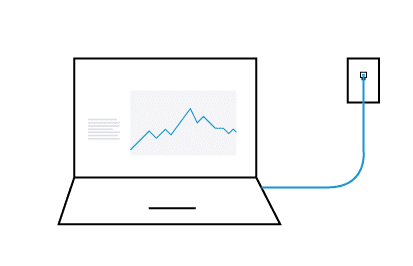
1. Perform a Speed Test
Before diving in to troubleshoot your home’s Wi-Fi network, you should verify the speed of your Internet connection. Perform a speed test from a device connected to an Ethernet port.
Many ISP’s provide a web tool from their home page to do this. Your level of service will determine your maximum connection speed to the Internet for both downloads and uploads. Service speed may vary by time of day.
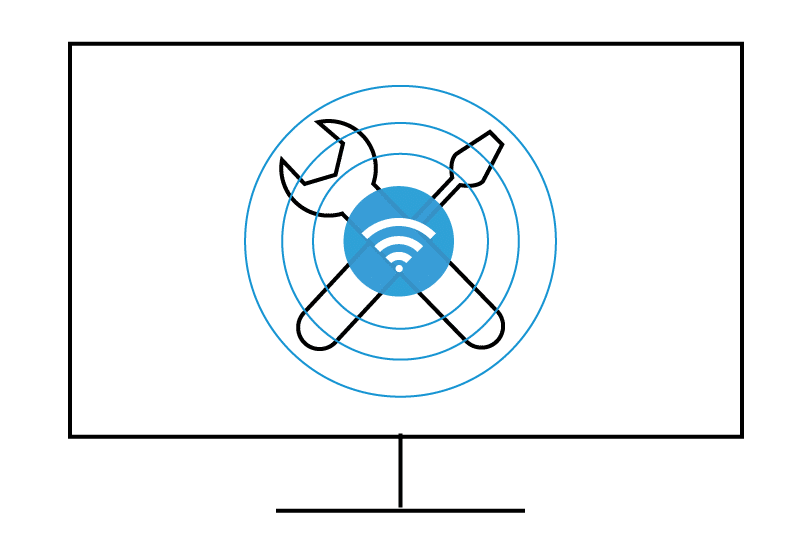
2. Perform A Wireless Survey To Check Congestion
Slow Wi-Fi speeds might be caused by congestion and interference from a nearby Wi-Fi network using the same channel. Perform a wireless survey with a scanner tool and scan for SSID’s to identify which channels are being used by other devices in your home or in neighboring homes. Keep in mind that results may vary by location, so you should perform this test in various parts of the home.
Choose a Wi-Fi channel that is not occupied or has the least amount of congestion on it. For example, if your router is set to channel 6 (often the default Wi-Fi channel) and you find there are a lot of other SSIDs using 6, then use channel 1 or 11 for your Wi-Fi network.
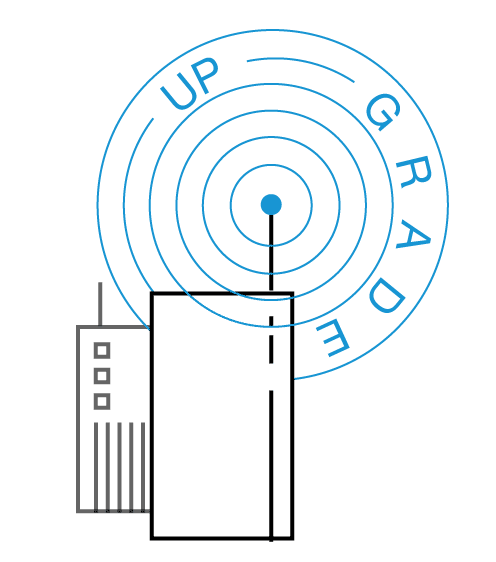
3. Upgrade Your Wireless Router
Your network speed can be influenced by the age of your router, what wireless standards it supports, as well as how good its processor and antennas are. Check with your ISP to determine what hardware is supported with your service. If you have been using the same router for several years, it could be time to upgrade.
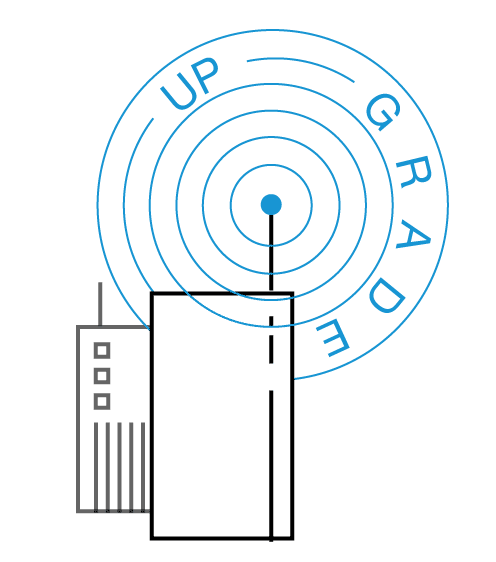
4. Upgrade to 802.11ac
If you are looking for the best performance for real-time apps like video, consider moving to 802.11ac Wi-Fi. To add 802.11ac speeds to your network, you can either upgrade your wireless router or add an 802.11ac wireless extender to the network.
Keep in mind that in order to take advantage of 802.11ac speeds, both your router and connected devices will need to support this latest standard. Per the 802.11ac standard, all previous standards (b/g/a/n) are supported. However, your older mobile phones, tablets, and laptops will consume more “air time” as they operate at lower data rates.
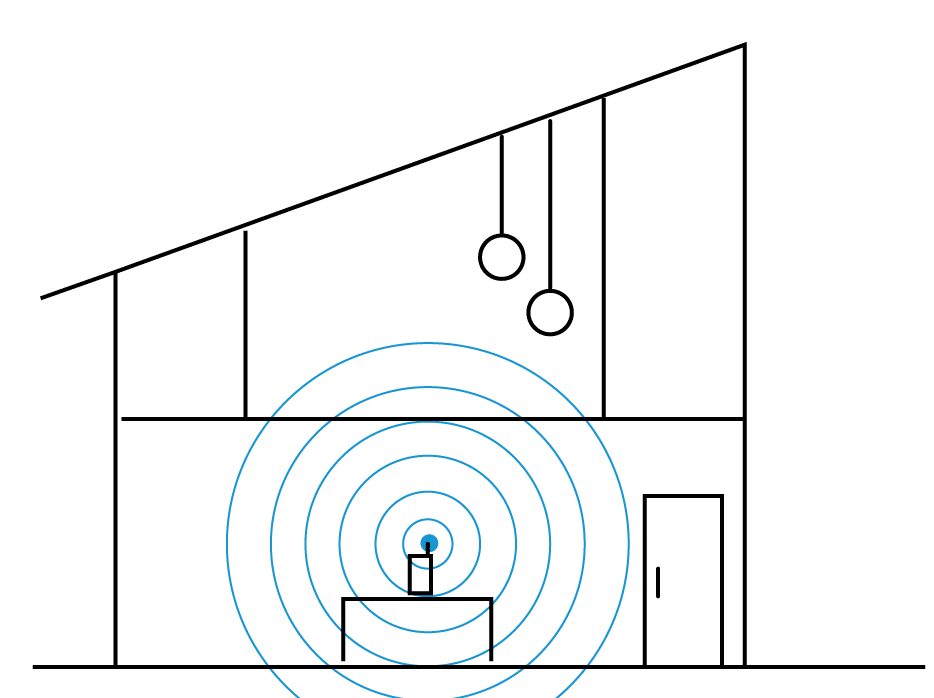
5. Change The Location Of Your Wireless Router
Modern routers do a good job of beaming out Wi-Fi signals, but keep in mind that walls, floors, metal, mirrors, furniture can all impact the signal. For maximum coverage, place the router in the middle of your house to ensure you get a strong signal on both sides of the home. Elevate your router off the floors, as well as keep it away from dense structures like cement walls or metal objects, like a metal desk or metal filing cabinet.
In addition, most new wireless routers and access points have internal antennas and are optimized to be positioned standing up vertically. When you lay one of these routers flat on your desk or table, you’re preventing the wireless signal from maximizing coverage in the room and beyond. If your router has internal antennae, stand it up vertically. It’s a two-second fix to boost your speeds.
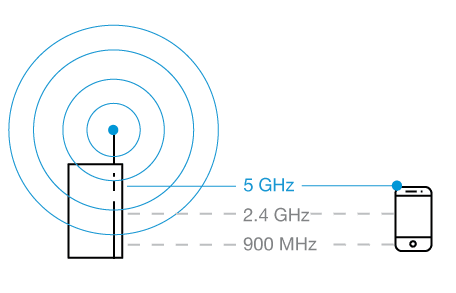
6. Switch to the 5GHz band
Dual-band wireless routers support both 2.4GHz and the newer 5GHz frequency. 5GHz offers more channels and tends to be less congested, thus giving faster wireless connections. In addition, the 2.4GHz frequency can be subject to interference from devices like cordless phones, baby monitors, and microwaves.
Switching to 5GHz gives you a cleaner signal, but the one downside is range. 5GHz has a smaller range than 2.4GHz and doesn’t penetrate walls and other solid objects as well. One really effective strategy is to use 2.4GHz for basic Wi-Fi applications like web browsing, and then use 5GHz for high bandwidth applications, like streaming HD video to your set top box/HDTV.
WiFi Network Extenders are the best WiFi boosters for consistent, reliable high speed WiFi to every floor and corner of your home. Learn more about WiFi Boosters on ScreenBeam’s Complete Guide to WiFi Boosters.